
This page is part of our "classic" site -- content that's friendly to old computers: no SSL, no CSS, no security. No need for anything but content we find interesting.
Want to easily share files between a 1980s Macintosh or Apple IIGS and your modern PC or Mac? If you're lucky, you could do some floppy swapping. If you're patient, ZModem serial transfers might work. But wouldn't it be great to just have those old machines on a modern network? With A2Server and some cheapily acquired cables and equipment, you can!
This setup uses a "bridge computer" that I got for $40 on ebay -- almost any 90s Macintosh that has both a serial port and an Ethernet card (an add-on card will do) -- and a Raspberry Pi. Other hardware configurations will work as well.

Netatalk is Linux software that works with AFP (Apple File Sharing Protocol), and can be easily installed on a Pi. Unfortunately, recent versions (3.x) dropped support for old AppleTalk, rendering it useless for retro computing purposes. That's where A2Server's value starts -- it fetches and installs Netatalk 2.2.4 and a bunch of other utilities to make your Pi talk sweetly to your old Mac or Apple IIgs.
That said, A2Server's installer appears to have not been updated in years, and its... flaky, at best. If you have a Pi you can dedicate to AppleTalk, starting from a fresh image might be easiest -- the installer wants to do things like changing your password. Assuming, like me, your Pi serves multiple functions, proceed with the initial install, then get to work doing repairs:
In my experience, I was able to repair Netatalk before the Bonjour (mDNS) service. I was able to manually connect from an OS X machine, by opening a connection to afp://mypi before I could actually see the Pi in Network Browser. However, older Macs don't use Bonjour, so its not strictly necessary to troublshoot this service. Once you can make a manual connection, you should be able to see the Pi in the Chooser -- assuming you have physical connectivity.
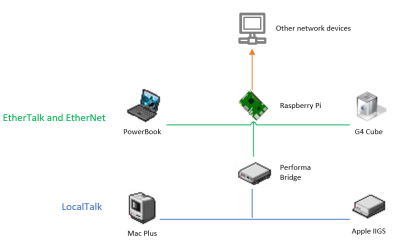
For my setup, I had a bridge machine: a Performa 6200CD with an Ethernet card. I started there, finding my Pi in the Chooser in Mac OS8.1 and also in 7.6 (set AppleTalk to Ethernet). A2Server sets up a default share, which you can re-configure if you want.
If you have troubles at this point, they're probably physical link issues. Can your old computer see the File Share on your bridge computer? If so, your problem is the bridge or the Ethernet connection. If not, your problem is the LocalTalk network -- try a different cable.
You can configure the AFP File Shares on your Pi, by modifying the AppleVolumes file here: /usr/local/etc/netatalk/AppeleTalkVolumes.default
I had intermittent issues when an AppleTalk zone was
specified, or AppleTalk routing was on so I just removed those from my config in atalkd.conf file in the same folder.
So my last line looks like this: eth0 -dontroute -phase 2 -net 0-65534 -addr 1.71
Because my network is safely within a private network, I just left Guest access on. This means I don't have to change the password on my Pi. (Password length and complexity were severely limited on AppleTalk!).
My Pi also serves up files over SMB, so I aligned my AppleTalk share with my SMB share, so I could easily transfer files between PCs and old Macs.
There's probably nothing secure about AppleTalk, and you'll be using an old version of Netatalk. Its safest to assume that you'll want to keep a firewall (such as the one in your router) firmly between your Pi and the rest of the world. Don't forward any AppleTalk, SMB or AFP ports to your Pi, and keep a strong password on the Pi itself if its Internet facing.